Results
This tab is available only for the part "Results" of the tree menu (post-processor). The displayed quantities can be switched on or off with the help of corresponding check boxes here. The description style can be selected for every quantity:
No description | - Shows only diagram without any displayed values
|
Describe | - Shows also values of corresponding quantity
|
Highlight maxima | - Shows diagram and values of corresponding quantity. The member, which shows the extreme value of the quantity, is highlighted.
|
The internal forces can be displayed relatively to the member or cross-sectional coordinate system:
Internal forces in member coordinate system | - The internal forces are displayed in the local coordinate systems of members (axes described 2, 3), without any consideration of cross-section rotation. The gravity load causes only bending moment M2 in these cases. These values are suitable for checking the global behaviour of the structure.
|
Internal forces in coordinate system of cross-section | - The internal forces are displayed in the local coordinate systems of cross-sections (axes described y, z), which respect the rotation of the cross-section. The gravity load is divided into two components (e.g. moments My and Mz) in these cases. These values are important for the analysis of particular members.
|
Deformations can be displayed using defined scale (option "Scale") or the scale can be select by the software automatically. This way provides clear view in all cases (option "Schematically").
Part "Hatching" contains following settings:
Hatching of internal forces | - Fills the displayed diagrams of internal forces with vertical hatching
|
Tabulate int. forces and deformations | - Shows the values of internal forces along diagrams (between maximum values), the maximum distance between two values may be also specified
|
Drawing method of deformations | - The option "Schematically" displays deformations are displayed with respect to the readability of results, no scale is used. The option "Scale" displays deformations in given scale.
|
The bottom part of the window contains shared settings, which are described in the chapter "Drawing settings".
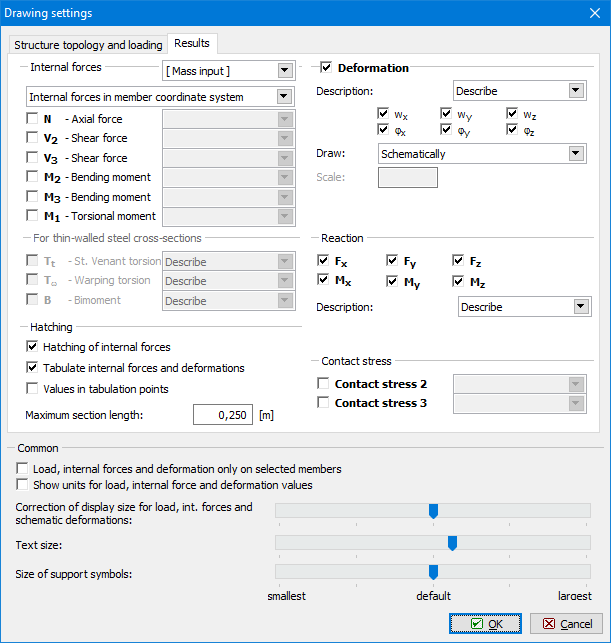 Tab "Results"
Tab "Results"
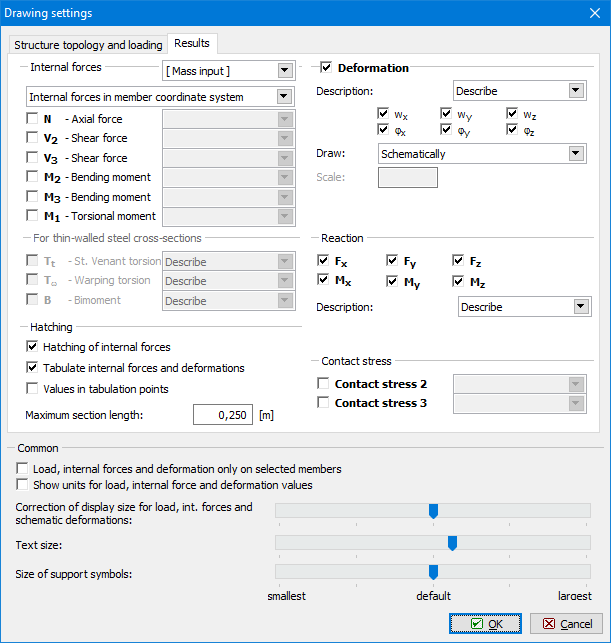 Tab "Results"
Tab "Results"