Openings
This part is dedicated for the input of openings in slab. The number of inserted openings isn't limited. The openings may be added numerically (using dedicated windows) or graphically in the workspace.
Numerical input
Numerical input may be performed with the help of table in the input frame. The general shapes may be inserted in the window "Polygon", that may be launched by the button "Add polygon". Circular openings may be entered by the button "Add circle". The input is performed in the window "Circle" in this case.
Graphical input
The graphical input is possible after selection of an appropriate input mode in the tree menu. After that, the workspace may be used for the input of openings. Following modes are available:
Add - Polygon |
|
Add - Circle |
|
Edit | |
Remove |
|
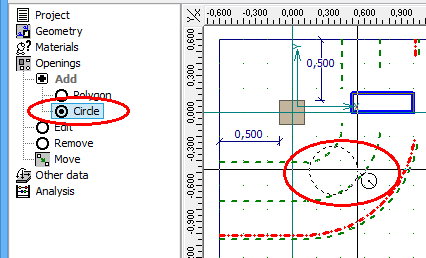 Active mode for input of circular openings
Active mode for input of circular openings
The cursor is automatically aligned according to the displayed grid. This alignment may be switched off or modified (e.g. change of grid step) in the window "Options" that may be launched with the help of part "Options" in the main menu. The alignment may be also switched off temporarily during the work with the help of the key "Ctrl" on the keyboard.
Move and copy
The existing openings may be moved or copied with the help of the tool "Move" in the tree menu. The properties of the modification has to be specified in the window "Move". This tool may be used for all, active or selected openings. More openings may be selected with the help of the table in the input frame.
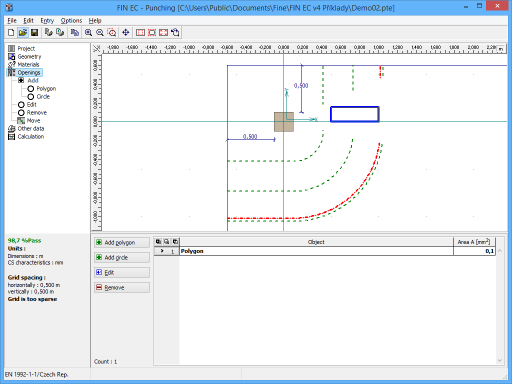 Part "Openings"
Part "Openings"