Analysis
This part shows the results of structural analysis for the member. The results are displayed with the help of temperature diagram in the workspace. The parts where the limit fire resistance isn't fulfilled are coloured by red colour.
 Fire resistance period along the member length
Fire resistance period along the member length
The frame in the bottom part contains tools for changing the analysis method and for the work with analysis sections (positions with detailed results).
Analysis method
The analysis method and considered loads are selected according to the certain applied method. These options are available:
Fire resistance of decisive load |
|
Envelope of minimum fire resistance period |
|
Individual loads |
|
The analysis have to be run by the button "Analyse" after the change of the analysis method.
Verification sections
Verification sections are used for display of detailed results in certain points along the member length. These verification sections can be converted into standalone "Section" tasks, the results can be printed using graphical outputs. The verification section is created automatically in the position with the lowest critical temperature, other sections can be added manually.
These tools are available for the work with sections:
Section |
|
Add |
|
Edit |
|
Remove |
|
Printing |
|
The new section for analysis can be also added using active workspace. New section can be added by double-click on the needed position on the member.
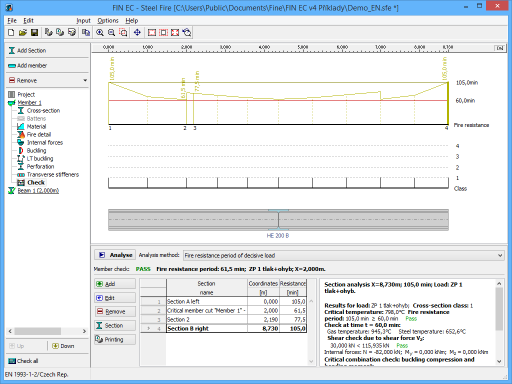 Part "Analysis" of the member verification
Part "Analysis" of the member verification